The Z490 Mini-ITX Showdown: GIGABYTE's Z490I Aorus Ultra and MSI's MEG Z490I Unify Reviewed
by Gavin Bonshor on August 4, 2020 10:30 AM ESTPower Delivery Thermal Analysis
A lot more focus has been put onto power delivery specifications and capabilities, not just by manufacturers, but as a result of users demands. In addition to the extra power benefits from things like overclocking, more efficient designs in power deliveries and cooling solutions aim to bring temperatures down. Although this isn't something most users ever need to worry about, certain enthusiasts are bringing more focus onto each boards power delivery. The more premium models tend to include bigger and higher-grade power deliveries, with bigger and more intricate heatsink designs, with some even providing water blocks on ranges such as the ASUS ROG Maximus Formula series.
Testing Methodology
Our method of testing out if the power delivery and its heatsink are effective at dissipating heat, is by running an intensely heavy CPU workload for a prolonged method of time. We apply an overclock which is deemed safe and at the maximum that the silicon on our testbed processor allows. We then run the Prime95 with AVX2 enabled under a torture test for an hour at the maximum stable overclock we can which puts insane pressure on the processor. We collect our data via three different methods which include the following:
- Taking a thermal image from a birds-eye view after an hour with a Flir Pro thermal imaging camera
- Securing two probes on to the rear of the PCB, right underneath CPU VCore section of the power delivery system for better parity in case a probe reports a faulty reading
- Taking a reading of the VRM temperature from the sensor reading within the HWInfo monitoring application
The reason for using three different methods is that some sensors can read inaccurate temperatures, which can give very erratic results for users looking to gauge whether an overclock is too much pressure for the power delivery handle. With using a probe on the rear, it can also show the efficiency of the power stages and heatsinks as a wide margin between the probe and sensor temperature can show that the heatsink is dissipating heat and that the design is working, or that the internal sensor has drifted significantly. To ensure our probe was accurate before testing, I binned 10 and selected the most accurate (within 1c of the actual temperature) for better parity in our testing.

The hottest part measured on the PCB of the GIGABYTE Z490I Aorus Ultra was 69.9c between the CPU socket and the power delivery system
To recreate a real-world testing scenario, the system is built into a conventional desktop chassis which is widely available. This is to show and alleviate issues when testing on open testbeds which we have done previously, which allows natural airflow to flow over the power delivery heatsinks. It provides a better comparison for the end-user and allows us to mitigate issues where heatsinks have been designed with airflow in mind, and those that have not. The idea of a heatsink is to allow effective dissipation of heat and not act as an insulator, with much more focus from consumers over the last couple of years on power delivery componentry and performance than in previous years.

The hottest part measured on the PCB of the MSI MEG Z490I Unify was 72.9c between the CPU socket and the power delivery.
For thermal image, we use a Flir One camera as it gives a good indication of where the heat is generated around the socket area, as some designs use different configurations and an evenly spread power delivery with good components will usually generate less heat. Manufacturers who use inefficient heatsinks and cheap out on power delivery components should run hotter than those who have invested. Of course, a $700 flagship motherboard is likely to outperform a cheaper $100 model under the same testing conditions, but it is still worth testing to see which vendors are doing things correctly.
Thermal Analysis Results
Focusing on the thermal performance of both models power deliveries and cooling methods, we found the MSI MEG Z490I Unify to run considerably warmer at full load when compared to the GIGABYTE Z490I Aorus Ultra. Opening with the MSI Z490I Unify, it doesn't include an integrated power delivery system thermal sensor, so we rely on our calibrated thermal probes. We managed to hit 83c on our first probe, while the second recorded a slightly higher temperate of 86c. This is despite using a small cooling fan built into the rear panel cover to help pull heat from the power delivery out of the back of the rear panel I/O shield. Using our FLIR thermal imaging camera, we recorded a temperature of 72.9c on the hottest part of the CPU socket/power delivery area of the PCB, which is over 10c lower than the power delivery itself.
The GIGABYTE Z490I Aorus Ultra, in contrast, performed better, which could be due to the heatsink arrangement which uses a heat pipe to interconnect three different heatsinks including two power delivery heatsinks, and the chipset heatsink. The integrated temperature sensor gave us a reading of 67c, while our thermal probes were close to this with readings of 58c and 62c. It's clear that the GIGABYTE model has better VRM thermal temperatures at full-load, and has a more efficient design, despite opting for a very similar set of power delivery componentry and configuration.


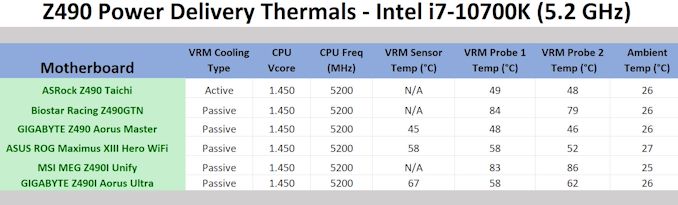








21 Comments
View All Comments
realbabilu - Tuesday, August 4, 2020 - link
Max fan size?Mr Perfect - Tuesday, August 4, 2020 - link
So the MSI trades two USB 3 ports for a weedy little VRM fan that doesn't beat a passively cooled board? A poor trade.nerd1 - Tuesday, August 4, 2020 - link
Single GBE for $270 board?shabby - Tuesday, August 4, 2020 - link
Less is more...drexnx - Tuesday, August 4, 2020 - link
no space on the PCB or back panel for moree1jones - Tuesday, August 4, 2020 - link
Don't they both have a single 2.5G connector?Luminar - Tuesday, August 4, 2020 - link
I would only buy with 10G ethernet.firewrath9 - Wednesday, August 5, 2020 - link
I would only buy with 400gbe infinibandAdditionalPylons - Wednesday, August 5, 2020 - link
At least 2.5 GbE is finally becoming standard with this generation of motherboards!Personally, on bigger boards I don't mind the integrated NIC because I can easily add a 25 GbE SFP28 PCIe card for less than $100 used (or 10 GbE SFP+ for ~$30).
On smaller boards like mITX however, with only one PCIe slot available, I would also prefer 10 GbE integrated.
Of course these are personal preferences. I don't see 10GbE ever going mainstream because the need simply isn't there for the vast majority of people. Even most tech geeks at AT and similar sites are still fine with 1 GbE (or slower wifi). Also, because we who want faster don't mind different cables and connectors (SFP+) and therefore can buy cheap used enterprise gear, there is simply a very small market left.
On a related note, while switches are getting cheaper (e.g. Netgear MS510TX, QNAP QSW-308-1C / QSW-1105T, Mikrotik CRS305 etc.) it would be nice to see some cheaper 5/10G external USB NIC options to cater to the laptop crowd. ($79 5GbE QNAP QNA-UC5G1T is getting close, but 10G options are all $150+.)
henkhilti - Tuesday, August 4, 2020 - link
Identical vrm components, both have proper vrm heatsinks.One vrm runs hotter and that board consumes more power (and has hotter cpu).
Better check what the real Vcore voltage is during load with a multimeter on the back of the cpu socket and you will know why!!!!
Always check real voltages with a multimeter when overclocking. Use Loadline calibration settings in bios (with more Vdroop) to increase stability (during transients).
If both boards run identical Vcore during load, power consumption and cpu heat will be very similar.