The SSD Relapse: Understanding and Choosing the Best SSD
by Anand Lal Shimpi on August 30, 2009 12:00 AM EST- Posted in
- Storage
Power Consumption
SSDs are at their highest power consumption when performing large file sequential writes. The majority of the power consumption comes from writing to the NAND flash and when you’re doing sequential writes you have more flash devices engaged at a time. Thus my peak power consumption test involves measuring power used over the 5V rail while the drives perform my 2MB sequential write benchmark in Iometer and at idle of course.
First, the idle numbers:
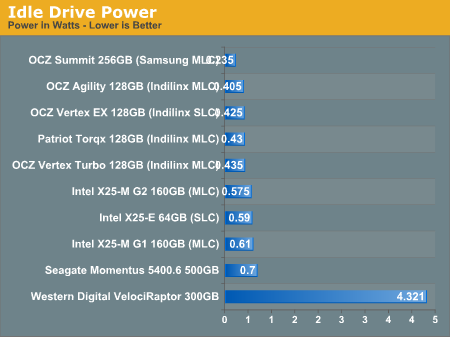
The Samsung and Indilinx drives use the least power, while the Intel drives use the most out of the SSDs. Intel honestly just needs to stick some power gate transistors in front of the controller and flash to curb power consumption at idle. They are all still lower than a mechanical drive, and much lower than a 3.5" HDD.
It's also worth noting that given the order of magnitude performance advantage these drives hold over traditional hard drives, they spend far more time at idle than their mechanical counterparts.
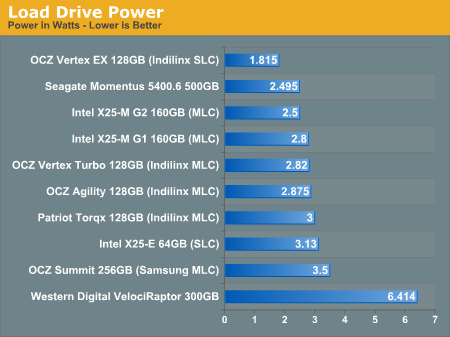
Under load the SSDs use anywhere from 2.5 - 3.5W, the exception being the Indilinx SLC drive which comes in at under 2W. Power consumption is roughly half if you switch to a random write workload, and the standings also switch places. While Intel's X25-M G2 draws less power than the OCZ Vertex Turbo in the sequential write test, it draws more power in a random write workload:
| Random Write Power Consumption | Min | Average | Max |
| Intel X25-M G2 160GB (MLC) | 1.55 W | 1.60 W | 1.7 W |
| OCZ Vertex Turbo 128GB (Indilinx MLC) | 1.13 W | 1.17 W | 1.21 W |
As I alluded to before, the much higher performance of these drives than a traditional hard drive means that they spend much more time at an idle power state. The Seagate Momentus 5400.6 has roughly the same power characteristics of these two drives, but they outperform the Seagate by a factor of at least 16x. In other words, a good SSD delivers an order of magnitude better performance per watt than even a very efficient hard drive.










295 Comments
View All Comments
IPL - Monday, August 31, 2009 - link
I first started reading anandtech when I got seriously interested in SSDs and honestly, you write the best SSD articles around! Thank you for all the help you gave me in deciding which SSD to buy.I ordered online the new G2 last week and should be getting it in a few days. I live in Greece and the re-launched G2 has been available here for about a week now.
I am planning on replacing the HDD on my Feb 08 Macbook Pro (last refresh pre-unibody) as soon as I get it. I am just a consumer with a little bit of knowledge on tech but not a pro at all. I just thought of asking all a few questions that I have pre-drive swapping.
1. Will TRIM be supported on macs? Any news if and when?
2. When then new TRIM firmware is out, do I have to just install the firmware or will I need to format everything and start from fresh in order to get it to work?
3. I have bought a 2,5'' SATA USB enclosure in order to put my G2 in there first, connect it to the laptop via the USB and install Snow Leopard from there. After I am done, I will remove the G2 from the enclosure, swap the drives and hopefully, everything will be working. Does this sound logical? I am worried about the h/w drivers to be honest.
Thanks in advance for your help. I will post some non-scientific time results as soon as get this done. Cant wait.
gstrickler - Monday, August 31, 2009 - link
The simplest way to swap the HD on most Mac OS machines is:1. Connect both the old and the new drive to the machine (internally or in an external USB or FireWire case).
2. Use Disk Utility (included in Mac OS X) to set the appropriate partitioning scheme (GUID for Intel based Macs, Apple Partition Scheme for PPC Macs) on the new drive.
3. Partition and format the new drive.
4. Use Carbon Copy Cloner (shareware) to clone the old drive to the new drive.
5. Try booting off the new drive. Note that PPC Macs can't boot from USB drives, but Intel based Macs can. All PPC and Intel Macs with a built-in FireWire port can boot from a FireWire drive.
6. If not already done, physically swap the drives to the desired locations, boot and set the preferred startup drive.
IPL - Tuesday, September 1, 2009 - link
Awesome, thanks for the help.I have checked Carbon Copy Cloner and it is already one of my options. Never tried it before but looked easy enough.
I havent decided yet which way I will do it (fresh install or clone existing drive) but I will make my mind up when everything is ready!
Anand Lal Shimpi - Monday, August 31, 2009 - link
Thank you for reading and saying such wonderful things, I really do appreciate it :)1) I don't believe TRIM is presently supported in Snow Leopard. I've heard that Apple may be working on it but I don't think it's there now.
2) From what I've seen, it should preserve your data. It's still worth backing up just in case something ridiculous happens.
3) What you're describing should work, although if I were you I'd just swap the drives and install. Hook your old drive up via USB and pull any data you need off of that.
Take care,
Anand
sunbear - Monday, August 31, 2009 - link
Another fantastic article. I just wanted to draw your attention to recent reports that the majority of currently available laptops (including the MacBookPro) are unable to support transfer rates greater than SATA-150 (http://www.hardmac.com/news/2009/06/16/new-macbook...">http://www.hardmac.com/news/2009/06/16/...imited-1....Since most laptops can't even use the full performance of these SSD's, do you have any recommendation regarding which one would be the best bang-for-the-buck to speed up a laptop?
Personally, I am interested in putting SSD's in a laptop not only for the speed improvements, but I'm also hoping that it reduces the amount of heat that my laptop will put out so that I can finally find a laptop that you can use comfortably on your lap!
Incidentally, it would be really great if laptop reviewers checked to see if they could comfortably work with a laptop at full load on their lap as a standard test.
Anand Lal Shimpi - Monday, August 31, 2009 - link
Even on a SATA-150 interface, you're generally only going to be limiting your sequential read speed and perhaps your sequential write speed a bit. Random read/write speeds don't really go above 60MB/s so you're fine there.They recommendations remain the same; Intel at the top end, anything Indilinx MLC to save a bit. If anything, a SATA-150 interface makes the Intel drive look a bit better since its 80MB/s sequential write limit isn't as embarrassing :)
Take care,
Anand
Dobs - Monday, August 31, 2009 - link
I hope Seagate / Western Digital etc. bring even more innovation / competition in SSD's next year... and not just Enterprise products.And one thing I don't fully understand is why there aren't more dedicated 3.5" drives. Patriot has the adapter but what about the rest??? No money in desktops anymore???
Anand Lal Shimpi - Monday, August 31, 2009 - link
OCZ is making a 3.5" Vertex drive, waiting on it for review :)Take care,
Anand
kisjoink - Monday, August 31, 2009 - link
Now that the good performing SSDs are half the price of last year, I'd really like to see a 2xSSD in RAID 0 article!mgrmgr - Monday, August 31, 2009 - link
I second the request for a 2xSSD RAID-0 article...with specific discussions about which applications it benefits (Photoshop?) and which ones it doesn't.Before October 22nd when I buy a new Win7 computer? Please. :-)